Enhancing PowerPoint Slide Export Resolution
How to Enhance PowerPoint Slide Export Resolution to 1000 DPI?
When you export a PowerPoint slide as an image, the default resolution is set to a mere 96 dots per inch (DPI). This resolution falls significantly short of the professional standard - 300 DPI - commonly required for academic journal publications. Fortunately, through a simple modification of your system registry settings, you can substantially improve the export quality up to 300 DPI or even achieve a crisp 1000 DPI resolution for your slides.
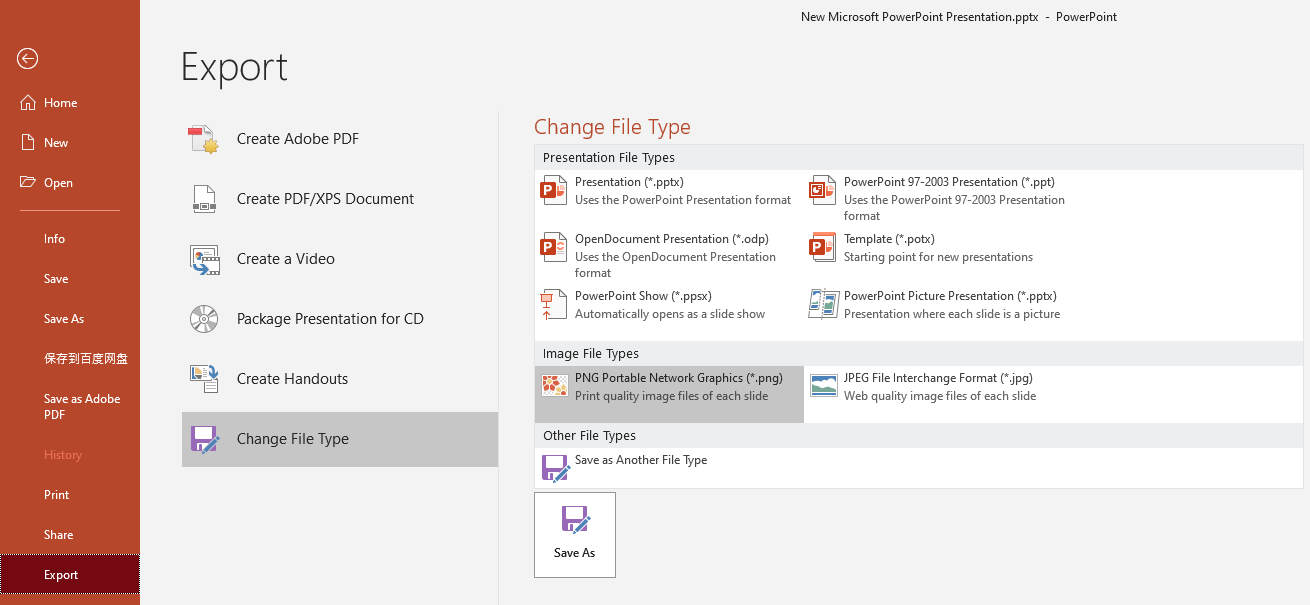
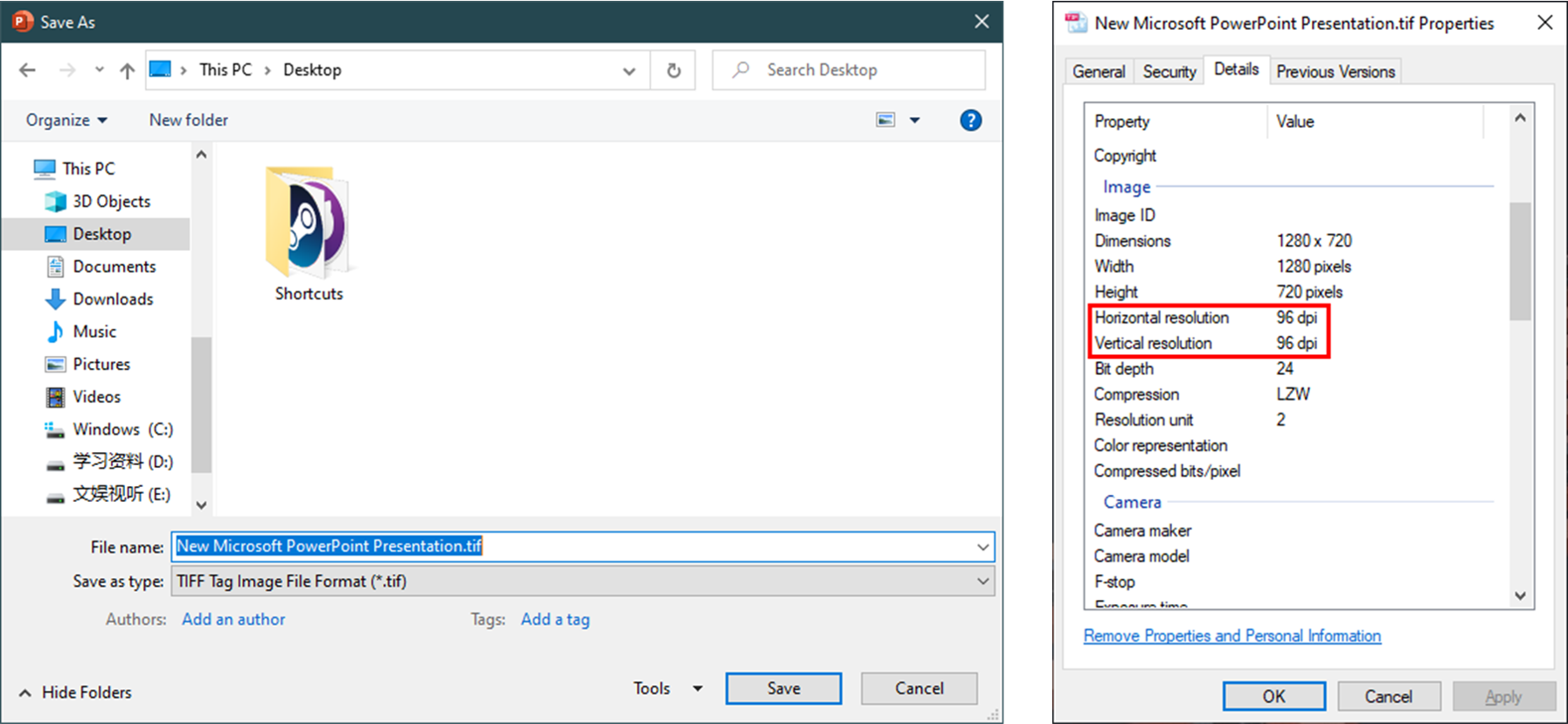
Solution
Step 1: Adjusting PowerPoint Export Resolution
As a precautionary measure, save and close all active Windows applications.
To access the Windows Run dialog, right-click on the Start button and choose Run from the context menu.
Enter
regeditinto the Open text field and select OK to launch the Registry Editor.
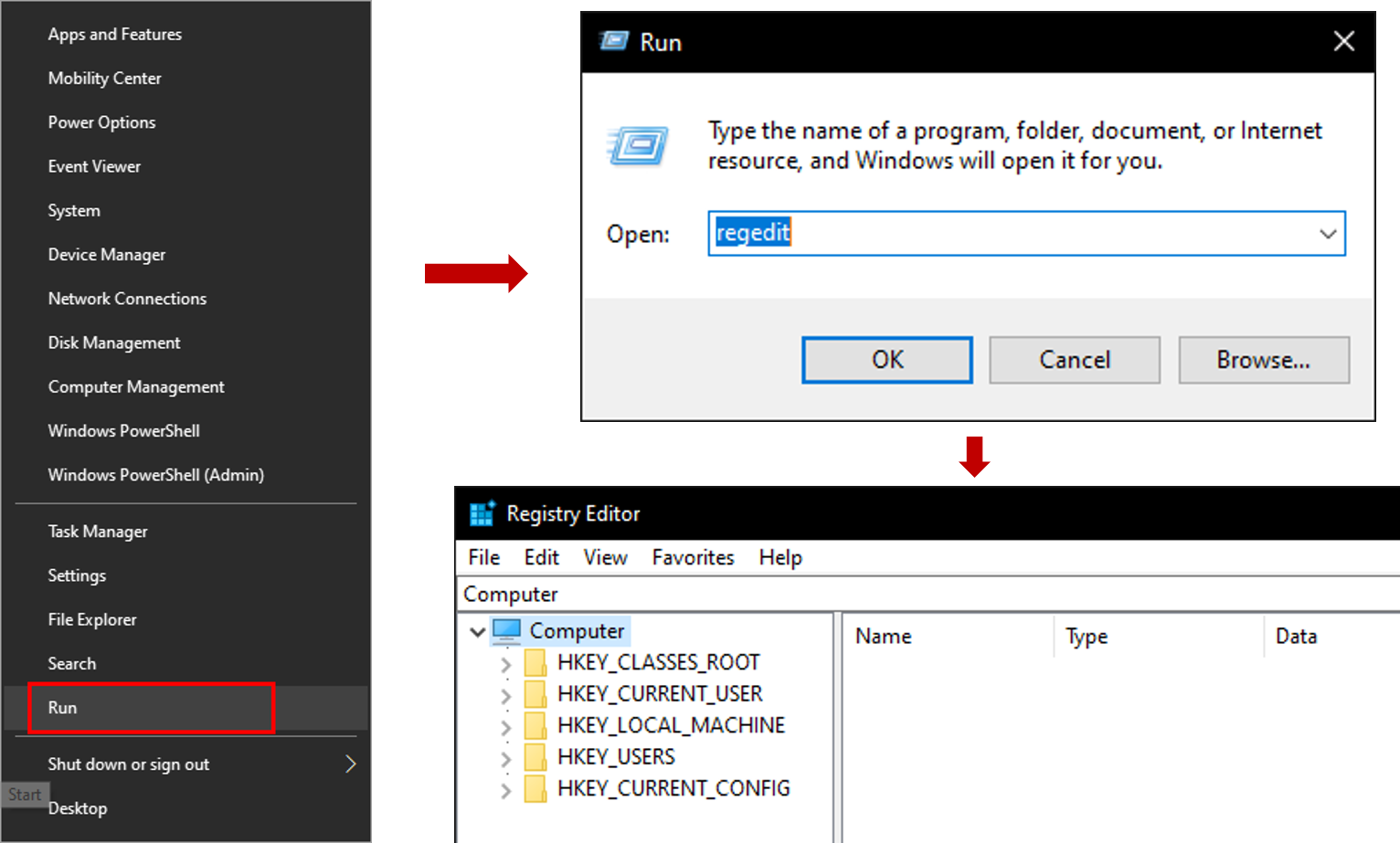 4. Navigate to the appropriate registry subkey based on your PowerPoint version:
4. Navigate to the appropriate registry subkey based on your PowerPoint version:- For PowerPoint 2016, 2019, or Office 365:
HKEY_CURRENT_USER\Software\Microsoft\Office\16.0\PowerPoint\Options - For PowerPoint 2013:
HKEY_CURRENT_USER\Software\Microsoft\Office\15.0\PowerPoint\Options
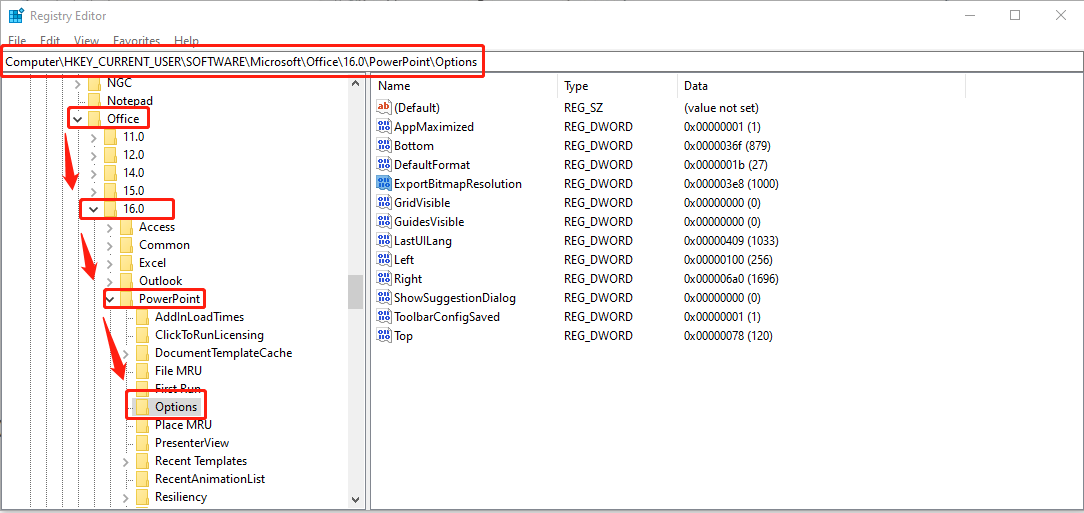
- Right-click the Options subkey, hover over New in the context menu, and select DWORD (32-bit) Value from the submenu.
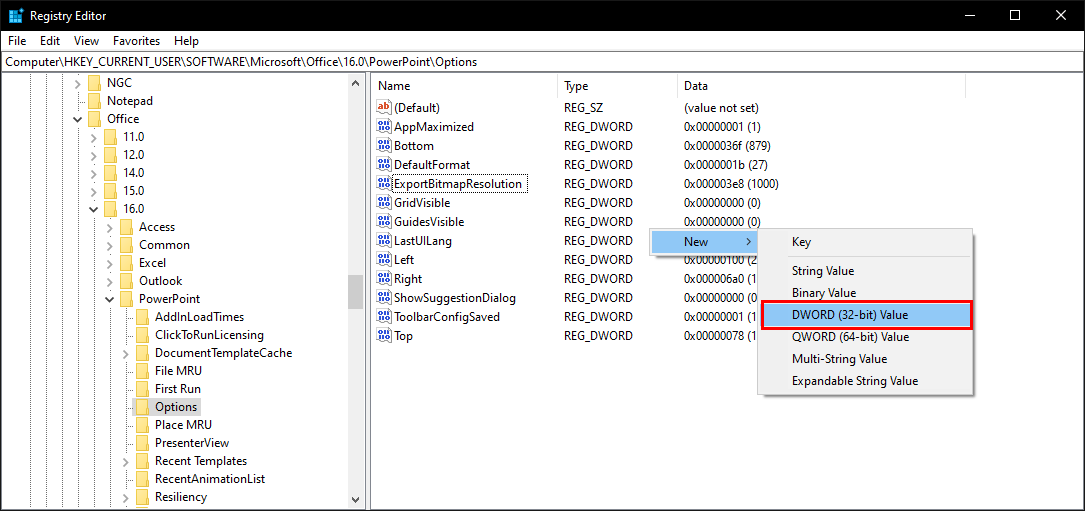
Create a new value named ExportBitmapResolution by typing the name and pressing Enter.
With ExportBitmapResolution selected, locate and click Modify in the Edit menu.
When the Edit DWORD Value dialog appears, switch to Decimal mode.
Enter your desired resolution value (such as 300) in the Value data field. For reference, consult the resolution parameters in the table below.
| Decimal value | Full-screen pixels (horizontal × vertical) | Widescreen pixels (horizontal × vertical) | Dots per inch (horizontal and vertical) |
|---|---|---|---|
| 50 | 500 × 375 | 667 × 375 | 50 dpi |
| 96 (default) | 960 × 720 | 1280 × 720 | 96 dpi |
| 100 | 1000 × 750 | 1333 × 750 | 100 dpi |
| 150 | 1500 × 1125 | 2000 × 1125 | 150 dpi |
| 200 | 2000 × 1500 | 2667 × 1500 | 200 dpi |
| 250 | 2500 × 1875 | 3333 × 1875 | 250 dpi |
| 300 | 3000 × 2250 | 4000 × 2250 | 300 dpi |
{% note info %} See the Limitations section for more information when you set this value. {% endnote %}
- Select OK.
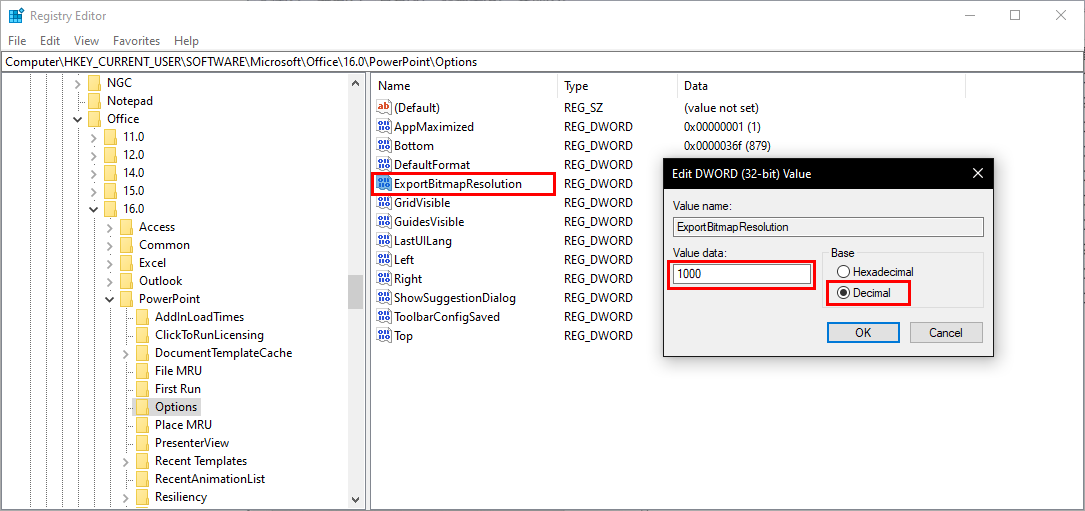
- On the File menu, select Exit to exit Registry Editor.
Step 2: Export the slide as a picture
Launch PowerPoint and open the presentation containing the slide you wish to export.
Navigate to the File menu and click Save As to access saving options.
From the Save as type dropdown menu, choose your preferred image format:
- GIF Graphics Interchange Format (*.gif)
- JPEG File Interchange Format (*.jpg)
- PNG Portable Network Graphics Format (*.png)
- TIFF Tag Image File Format (*.tif)
- Device Independent Bitmap (*.bmp)
- Windows Metafile (*.wmf)
- Enhanced Windows Metafile (*.emf)
Click the Save button. A dialog box will appear asking how you would like to export the slides:
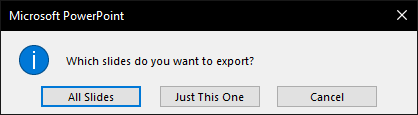
Choose Current Slide Only from the dialog box. Your slide will be exported with the enhanced resolution and saved in your specified destination folder.
- To confirm the new resolution settings took effect, locate your exported image file, right-click it and select Properties from the context menu.
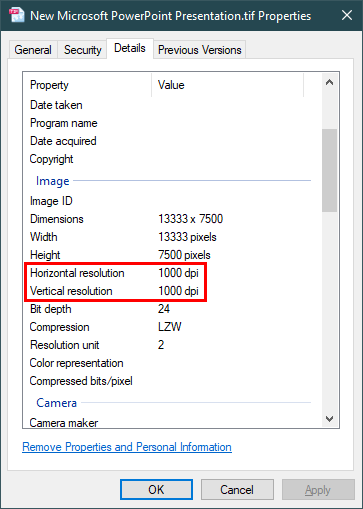
Limitations
PowerPoint 2019, 2016, 2013, and 365
Modern versions of PowerPoint offer remarkable flexibility in export resolution settings. The only constraint lies in the total pixel count of the resulting bitmap, which PowerPoint caps at approximately 100 million pixels (width × height). This translates to different maximum DPI values depending on your slide dimensions:
- For widescreen slides (13.3" × 7.5"): Maximum 1000 DPI
- For standard slides (10" × 7.5"): Maximum 1155 DPI
Note that these values may vary based on your specific slide dimensions, but they provide a reliable reference point for most common use cases.
PowerPoint 2010 and older
Legacy versions of PowerPoint implement a more restrictive limitation: the maximum output resolution is capped at 3072 pixels along the slide’s longest dimension. To illustrate:
- For a standard 10" × 7.5" slide, this translates to a maximum effective DPI of 307 (10 inches × 307 DPI = 3070 pixels, which stays within the 3072-pixel limit)
- Any DPI setting exceeding 307 for a standard slide will automatically default to the 3072-pixel limitation
This constraint is particularly important to consider when preparing presentations that require high-resolution exports on older PowerPoint versions.
Reference
https://docs.microsoft.com/en-us/office/troubleshoot/powerpoint/change-export-slide-resolution